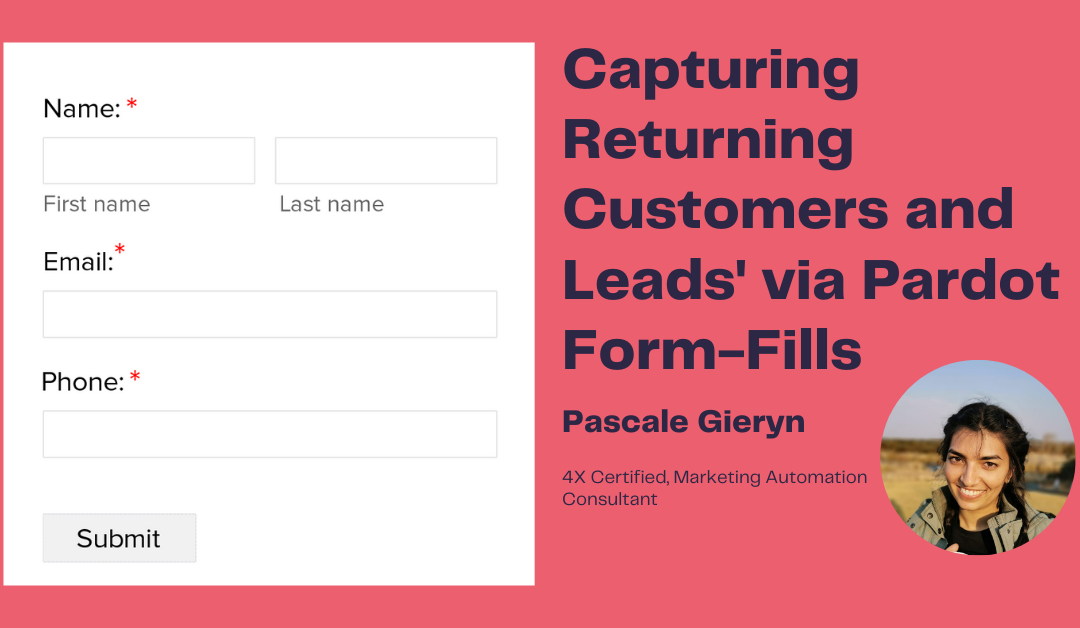What does a business that runs on Salesforce do if a lead is now a contact but returns for a new product, service, or any other opportunity?
A queue cannot be created on Contacts – only leads, cases, and custom objects. So how do you report and ensure that sales teams have visibility on most recent interaction with these services, products, and forms?
Not all businesses run in a cookie-cutter manner – meaning that not all forms filled out in Pardot (Marketing Cloud Account Engagement) are completely new leads. Some forms are filled out by returning customers – how do you ensure these prospects do not get lost in the business of new leads that the sales team is chasing after?
Based on the use case that a Pardot form can be filled in by a net new lead or a returning customer, we want to ensure that sales members get notified about returning contacts and create opportunities. As well as sales leaders have the ability to track incoming contacts from recent form-fills and progress on their teams’ activity.
Here is how to tackle returning customers:
- Create a new date field in Salesforce Leads and Contact object and map it over into Pardot. Allow for this field to hold the most recent form-filled date. Select Read only if you don’t want any members to input a value.
- Make sure to select that Pardot holds the power when Salesforce and Pardot dates differ as Pardot will always have the most recent form-filled value.
- Map your Lead and Contact fields over to each other in Field Mappings on the Lead Object Setup.
- Navigate to all forms that have a likelihood of having a returning customer fill in the form. You will want to add completion actions to the form. The completion actions will want to perform updates on the field created above. There is a submission date value that can be populated in the field created above.
- Perhaps you want to notify the owner – we can do this via a flow or from a Pardot Salesforce Task Completion action:
- Create a flow to run when the field changes, notify owner via email + notification in Salesforce.
- Or Create a Completion action called Salesforce task – assign a priority status, notification time, due date, and additional information.
- Save the Pardot form updates.
- Create a list view for individuals or the full Sales team based on a grouping with filtered activity on the Most Recent Interaction field value in the last 7 days / month / etc.
Here is how to handle the Leads:
- Create a queue in Salesforce setup for the leads object.
- Assign your Sales team to the queue
- Go to Pardot setup → User Management → Users → View Queues → Add Queue
- Add the queue to Pardot
- On the Pardot form, add the completion action to add lead to queue for the sales team to pick up leads.
- You can also create a round-robin system to assign these leads – this will entail creating a flow to manage this process depending on your business process.
Handling reporting on leads and contacts entails creating a report (or a few) with the filter value on the field created called Most Recent Form Submission. You can create a number of tiles on the dashboard and create a filtered dashboard based date times. (today, last 7 days, last 30 days, last quarter). Remember to set this to send to your Sales Manager at their preferred time or stick it to their homepage so they see it every time they log into Salesforce!