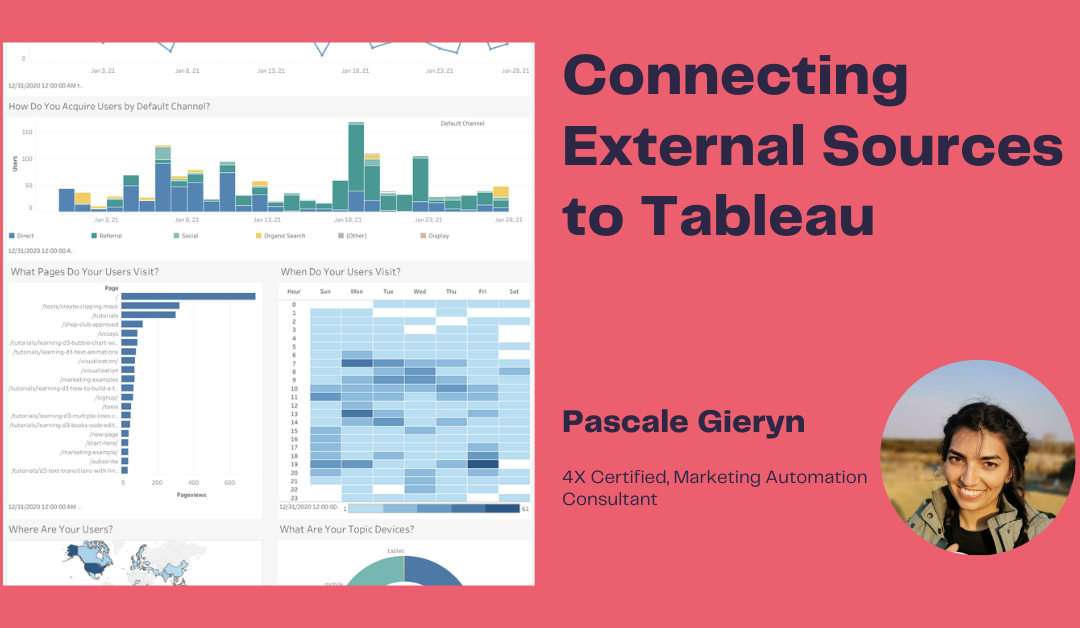Getting Data into Tableau from all streams of Data Sources allows your teams to combine analytics as well as view and track campaign progress. Connecting Google Analytics or any external data source to Tableau can be done following these steps:
- Log into Tableau – be mindful of the left side bar and the create button in the top right corner.
- Scroll down and click on Data Manager, a new tab will open
- Click on “Connect” on the side bar then “Connect to Data”
- You will have the option of connecting an external source, or you can connect your Salesforce Objects. In this case, we want to connect to Google Analytics.
- You may be prompted to log into the external data source to establish the connection
- Once the connection has been completed, you can begin to choose items to pull through, click on Add Source, Click on the External Source, in this case, Google Analytics, and select an item, click continue.
- Once your Dataset has been created, you will need to create a Dataflow or Recipe
Note: External Data sources require a recipe to be created, Dataflows can be used for Local Connections such as to objects in Salesforce.
- Again in Data Manager, select Dataflows and Recipes and change your view to the Recipes
- Create a new Recipe by choosing a dataset, or a few.
- Manipulate the data as needed, remember to create an output value, and save it as a Dataset. Save the Recipe.
- Navigate back to the main Tableau Page, click on “Create” in the top right-hand corner, and select “Dashboard”
- Choose either a blank dashboard or a template
- Pull your canvas onto the Dashboard, add your heading, filters, etc.
- On the Right Hand Bar, click on “Create Query”
- Select your Dataset and manipulate your data as you require
- Save the Query
- Drag a graph from the right-hand side onto the canvas and drag the query on top of the graph to view data.
Extra Help Articles:
If you are looking to connect Google Analytics, you can use this Salesforce Help Article or consider this latest addition to Assist with the GA to Tableau connection.