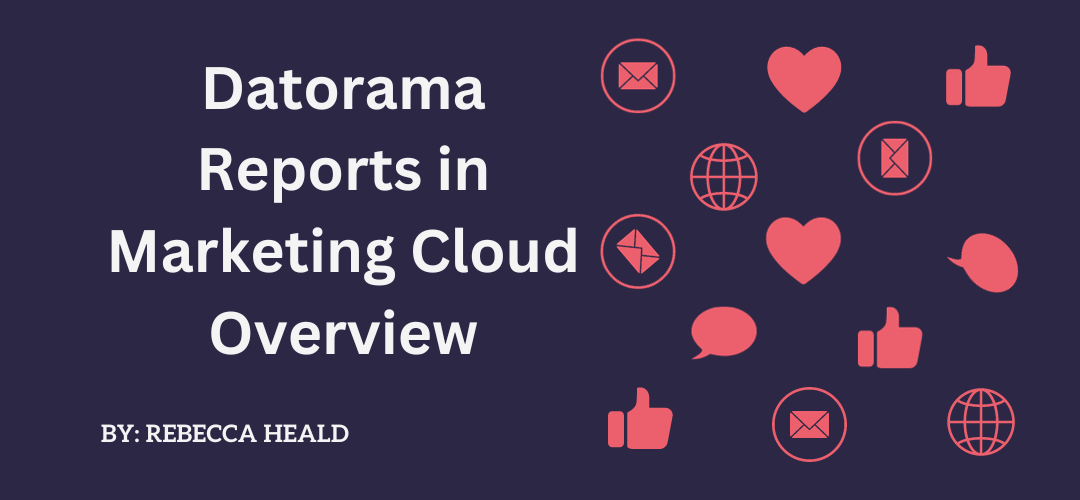Datorama is the addition to the Marketing Cloud suite that replaces the end-of-life Discover Reporting. Discover Reporting Tool support and updates are scheduled to end as of 21st April 2022.
This article provides an overview of the out-of-the-box Datorama experience. Datorama is an add-on product, speak to your Account Executive for licenses and costings.
When you enter Datorama Reports, you will land on the Dashboards Tab. Under Messaging and Journeys, you are presented with existing dashboards (five of which I will touch on below).
Email Overview Dashboard
With all the dashboards, you will see a series of filters to drill down the dashboard to a date range (with a comparison date range underneath), Business Unit, and Campaign. Once you have applied the filters, the four overview sections for Delivery, Engagement, Performance, and Journey Performance will adjust to the parameters you have set.
The Delivery overview provides the following metrics in relation to how email sends are performing:
- Sends Metric:
- This shows the total sends for the identified current period with the comparison date range underneath and a comparison indicator for whether there was an increase or decrease on the range you are comparing to.
- Bounce Rate:
- Shows the percentage of emails that did not reach the recipient. Again this has the comparator information as above.
- Timeline:
- Shows a bar chart graph of bounces and sends over time for the period identified.
The Engagement overview provides the following metrics in relation to email opens:
- Open Rate:
- Percentage of emails opened. This is calculated by returning the percentage of this calculation: Open Rate = Emails Opened / (Emails Sent – Email Bounces)
- Click to Open Rate:
- This shows the rate of unique clicks to unique opens.
- Delivery & Engagement Timeline:
- Shows a linear graph for the Open Rates and Click to Open Rates.
The Email Performance overview provides the following metrics in relation to email opens:
- Conversion Funnel:
- The funnel shows the Sends, compared to Deliveries, compared to Opens, and finally, Clicks.
- Engagement Distribution:
- Shows a bubble graph for the Click to Open Rates, Open Rates, and Sends.
If you have Journey Builder on your account, then you will also have Journey Performance overview. This provides the following metrics in relation to email opens:
- Top 5 Journeys email open rate
- Bottom 5 Journeys email open rate
Email Dashboards
Under the Overview menu item and Email Overview Dashboard, there is an Email Menu item that holds:
- Email Deliveries
- Email Engagement
- Email Performance
- Journey Performance by Email
These four Dashboards provide a more granular view of the information in the Email Overview Dashboard. They all have additional analysis breakdown by audience (which can be a List or Data Extension), domain, and day of the week.
Key performance indicators that you get from the Email Deliveries Dashboard include the Sends, Deliveries (total and according to a timeline), and Bounce Rate.
Email Engagement key performance indicators drill down on those clicks, opens, and unsubscribes. Here is an example of an Engagement Timeline:
Again metrics in this Dashboard are enhanced by a breakdown of domain, day of the week, and Audience.
Email Performance has some additional filter options at the top of the Dashboard:
Filtering can additionally be done by Email, Name, or Subject.
The Email Sends table will surface the information you want according to the buttons you select here:
This is an example of a test sends data in the Email Sends table on the Dashboard:
If only all sends had a 100% Open Rate and 0 unsubscribes! 🙂
Finally, the Journey Performance by Email Dashboard provides filtering relating to the Journey, Activity, or Version.
Pivot Tables Menu
We are not limited to the out-of-the-box reports in Datorama. Under the Pivot Tables Tab, we can create Pivot Tables to run our own analysis.
The Pivot Tables follow the same type of experience that is available with other applications pivot tables (Microsoft Excel comes to mind here!) It enables you to explore data from many more perspectives. Custom reports can be created from the Pivot Tables you create without needing to use SQL queries.
Out of the box, there are four Pivot Tables that you can edit or duplicate. Although you can delete these – I don’t recommend that step, it is always useful to keep examples as to what is possible. The four Pivot Tables are:
- Email Daily Send Summary
- This is a summary of email send data (how many emails were sent, delivered, and bounced for a specific time period).
- This is a summary of email send data (how many emails were sent, delivered, and bounced for a specific time period).
- Best Performing Send Day
- Want to know which send day has the highest open rate? This is the pivot table for you. It also shows the click-to-open rate and email opens.
- Want to know which send day has the highest open rate? This is the pivot table for you. It also shows the click-to-open rate and email opens.
- Audience Engagement Over Time
- How is your audience engaging with your emails? Use this to look at email clicks for all your campaigns.
- How is your audience engaging with your emails? Use this to look at email clicks for all your campaigns.
- Campaign Performance
- This does what it says! See your overall campaign performance.
- This does what it says! See your overall campaign performance.
Reports Menu
The reports menu enables you to create a report of your own design or export it in a Pivot Table or Dashboard page into a scheduled report.
Datorama Reports are either:
- Flat Tables (Excel/CSV)
- Pivot Table (XLS)
- Dashboard (PDF)
When creating your own report, go to Configuration to build the report with the Measurements (maximum 100 Dimensions) and Dimensions (maximum 80 Dimensions).
Once you have created your sheet or sheets you can set the Advanced Report Settings and Report Scheduling:
Activate it and you are all set!
Datorama has a plethora of capabilities, I’ve only outlined the basic, out-of-the-box experience in this article.
Read more about Marketing Cloud capabilities in these 2 articles: