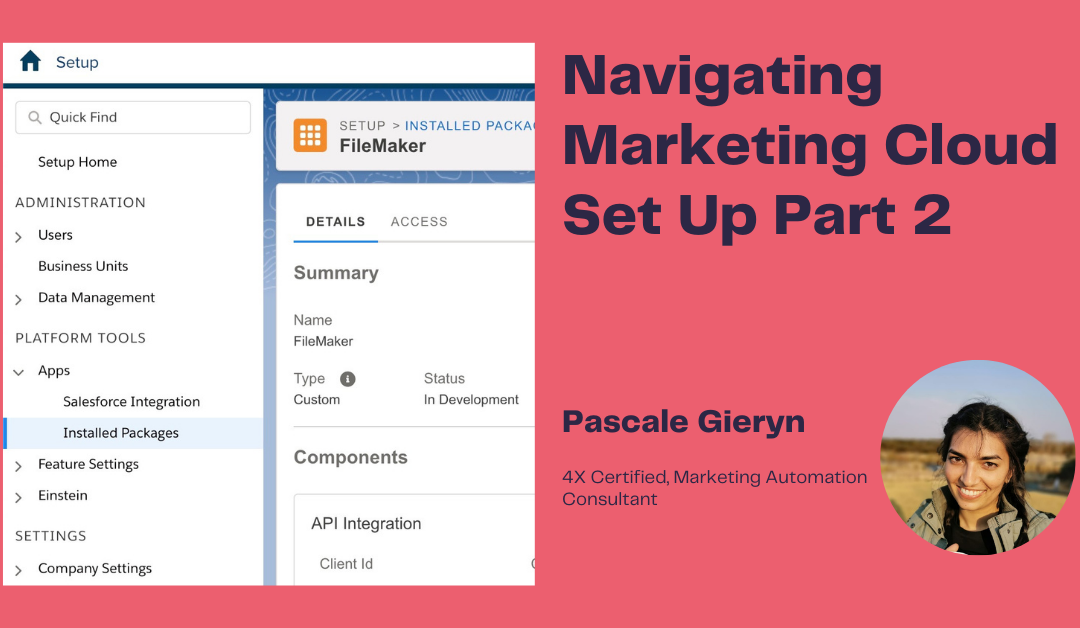Read Part 1 here to get a full picture of the Marketing Cloud Setup. Dive deeper into Marketing Cloud Setup below where we explore some of the core feature concepts.
From Address Management:
If you have a Sender Authentication Package (SAP), you will see your “from email address” showing here. As long as you utilise the SAP domain, you can set up as many from addresses as you desire. You can also add a number of private domains such as people’s email addresses as From Addresses.
Note: That the From Name is the Name that the Client will see.
You can also register other email sending domains from this option (regardless of whether you have purchased an additional private domain SKU for email sends).
RMM: Reply Mail Management allows for auto-replies in response to sent emails such as OOO or mailbox full to be rerouted or deleted automatically as well as unsubscribe users that reply with keywords to emails sent.
You set up your Display name, reply email addresses and subdomain (SAP) here. Once the Sender authentication package is set up, there is a need for redirection which is usually completed by the Salesforce Tech team.
It is important to note that the routing email address needs to be a real, managed mailbox address. If you wish to create and use different RMM, this can be set up in Sender Profiles.
Sender Profiles and Delivery Profiles:
The Sender profile shows in the send information (from details) of the emails. Here you define who the sender is – a person or a general name – eg. Sales@sap.hellokloud.com and, if needed, the custom RMM.
The Delivery Profile is set up to assist with sending information that remains the same (header and footer content). Most instances have a blank Sender Profile (ie. no header or footer content) and a Commercial profile (for sending marketing content) and a Transactional Profile (for sending content that follows an action performed by the prospect).
Note: If you have different IP Addresses or different Headers and Footers for an Account, you would set up different delivery profiles.
Send Classification:
Delivery and Sender Profiles get combined into a Send Classification. There are usually two – Commercial and Transactional.
Commercial messages need to have an unsubscribe link. All unsubscribed clients will be suppressed from commercial sends. Commercial content needs to follow Personal Information Acts in line with the country from which the prospect resides.
Transactional messages are sent to all clients, regardless of if unsubscribed.
Note: Your send classifications are dependent and defined by your content in Sender and Delivery Profiles.
Here are some gotchas on the remaining setup items related to Email sending:
Email Optional Features:
Some of these items override CANSPAM or GDPR or the Personal Information Protection Act in your Country, ensure you are following your requirements in your country or the country in which your recipients reside.
URL Expiration:
Instead of using a standard URL, use the custom URL as a marketing Strategy to navigate readers back to a products page, upcoming events and webinars, or your website Contact us page.
Approval settings:
If you have a big team or your marketing system is segmented into different departments where work gets completed, handed over, and signed off, then use Approval Settings to manage this system more efficiently. This feature allows for control and consistency on a company-wide basis.
For more in depth knowledge, remember to use the “Learn More” links found in each section in ‘Setup’ to dig deeper or consult with a Marketing Cloud Consulting Partner.