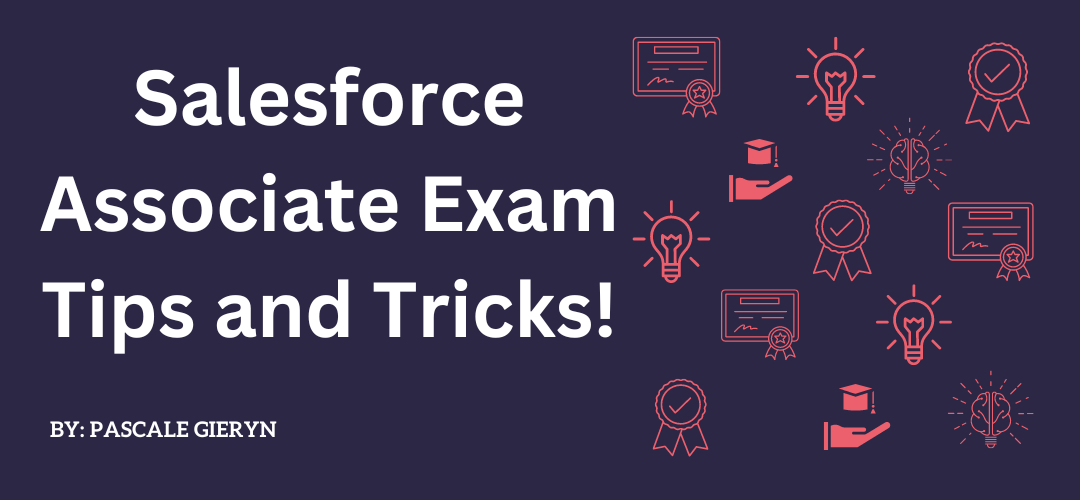Salesforce recently released the Salesforce Associate Exam to bridge the gap between logging in for the first time in Salesforce and becoming a superuser of your Salesforce instance. You can skip this exam and go straight to the Salesforce Administrator Certification if you feel ready, as the Associate exam is not a pre-requisite.
In the associate exam, the most significant weightings are Navigation and Ecosystem, so spending your time in an org and clicking around will get you familiar with Navigation. Poking around social media (Salesforce is extremely active on LinkedIn and Instagram!), spending time on Trailhead, Trailblazer Community, and Salesforce Help will assist with getting to know the Ecosystem in the easiest and fastest way.
Tips and Tricks for Each Section:
- Salesforce Ecosystem: 32%
- Salesforce is a multitenancy CRM platform that allows other vendors to implement instances for customers.
- Trailhead – A fun, interactive learning platform where you can create trailmixes and complete modules. One also maintains Salesforce Certifications here.
- Trailblazer Community – where you can ask questions and view answers to other Trailblazers’ questions.
- IdeaExchange – A place for raising ideas about Salesforce upgrades and features that users are in search of.
- Salesforce Help – A place to find all official Salesforce documentation and guides on all Salesforce Clouds.
- Trust.Salesforce.com – shows all Salesforce Clouds security and system performance in real-time.
- Navigation: 28%
- List views can help with working effectively. The Kanban view allows users to change see records by groupings and a user can move records through. The Split view allows users to view list details on the LHS and record detail on the RHS, Table list view follows a similar format to Excel where you see all chosen details of records in a list. You can have a chart with Kanban and Table list views, depending on your data choice.
- Search bar filtering can be customised to specific objects or using wildcards.
- To customise your own navigation bar, use the Personalization PENCIL found in the top right-hand corner.
- Locale and License allocations and types are always found in Setup under Company Information.
- Amending to your own Locale outside of your default company’s Locale can be done in your Personal Settings.
- Data Model: 25%
- Organisation Wide Default (OWD), Profiles, sharing rules: Profiles determine whether a user is able to view, edit, and/or delete records shared with them NOT what records can be accessed.
- OWD defines the most basic organization-wide level of access. This layer is the most restrictive as profiles, sharing rules, and role hierarchy open up access further down the line.
- Sharing rules are created on a case-by-case basis and grant users or groups of users access to records. There is also manual sharing which can be added to a page layout for users to manually share a record with another user.
- Any time you need to grant a few or a single user access to data, use a permission set instead of creating a new profile.
- Validation rules vs required fields: Required fields can be made required on both a page level or at the field level and will always be enforced at any stage of your users’ journey. Validation rules provide granular control as to when and where a field is required. Validation rules can also enforce logic around the types of users and other fields.
- There are only 2 Master-Detail Relationships allowed per object. Each can have up to three custom detail levels.
- Multitenancy: Gartner defines it as a “mode of operation of software where multiple independent instances of one or multiple applications operate in a shared environment. The instances (tenants) are logically isolated, but physically integrated.” Salesforce uses shared resources used to serve multiple customers under one instance of software.
- Organisation Wide Default (OWD), Profiles, sharing rules: Profiles determine whether a user is able to view, edit, and/or delete records shared with them NOT what records can be accessed.
- Reports and Dashboards: 15%
- Report types:
- Tabular – is a spreadsheet-like report and can present one single total at the end
- Summary report is grouped and has sectioned subtotals
- Matrix report is in the form of rows and columns tabulated where the rows and columns represent values in fields.
- Joined reports allow you to place two different reports side by side within a single view and filter based on those reports within the blocks.
- Bucket formula fields are used to categorize data further, in addition to reporting filters and groups.
- Dashboards:
- Report types:
Good Luck, make sure to complete your Trailhead module and use the Certification Prep module on Trailhead!