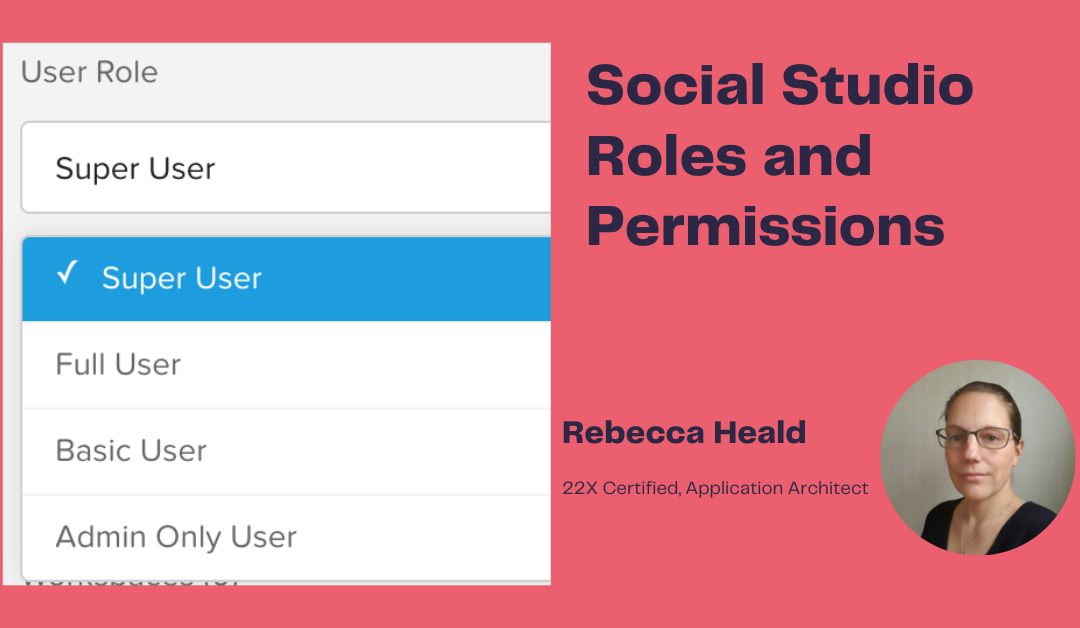Social Studio has a flexible roles based access control structure to enable users to carry out their tasks. There are Roles that apply to the whole Social Studio tenant and those that apply to a Workspace. This article focuses on the use case that the organisation who has purchased a Social Studio tenant is using it purely for their own use and not as an agency to their clients.
User Roles at the Account level are summarised below:
- Admin Only User
- The Admin Only User can perform any administrator task including creating users, adding any Basic, Full or Super User to a Workspace, create, edit or delete social accounts and Manage or edit organisation settings.
- BUT they cannot create or access Workspaces themselves and cannot use the Social Studio Mobile app
- Basic User
- The Basic User can view other users and edit their own personal information
- IF the Super User grants permission to the Sentiment Model for that User, then they can use it.
- They can create, view or change their own posts and any posts that other users shared in that Workspace where they are a member.
- Full User
- This is the default Role when a User is added to Social Studio.
- Editing and deleting permissions to content is restricted only to that content owned by the Full User.
- When assigned Engage and Publish permissions for a Social Account at Workspace permission level they can edit and delete post comments and the posts.
- Super User
- This is the highest level of permissions. They can do everything.
- This is the highest level of permissions. They can do everything.
At Workspace level the Roles are:
- Admin
- Users with the Super User role are automatically granted Admin rights to all workspaces
- Other Users who are granted Admin rights are able to Manage Users, social accounts, permissions, labels and macros in that Workspace. They can also Publish content to all accounts, engage with posts and create approval rules.
- Contributor
- A User with this Role can Publish and engage with any social account in the Workspace they are in.
- They can also have view access to any social account.
- Limited Member
- This User can only publish and engage for those social accounts that the Workspace Admin has allowed.
- They can view content including performance and the calendar in that Workspace.
- They can manage their personal information and anything that has been shared with them.
Workspace Permissions can be added to a User either by a Super User or a Workspace Admin. If a Contributor or a Limited Member needs additional permissions in a Workspace they can contact the relevant Admin or Super User.
An example of how these roles and permissions can interplay is below:
Sunrise Nurseries uses Social Studio workspaces to monitor its various product streams (indoor plants, outdoor plants and landscaping).
Idris is a Full User in Social Studio and a Landscaping workspace Admin. He is able to manage the workspace settings and engage and publish content for the landscaping department. He would like to tweak the sentiment model.
Zahara is Idris’ Manager and a Super User for Social Studio with access to all three workspaces. She approves Idris’ request and grants permission to edit the sentiment model.
A summary of User Role Permissions in Salesforce Help can be found here.