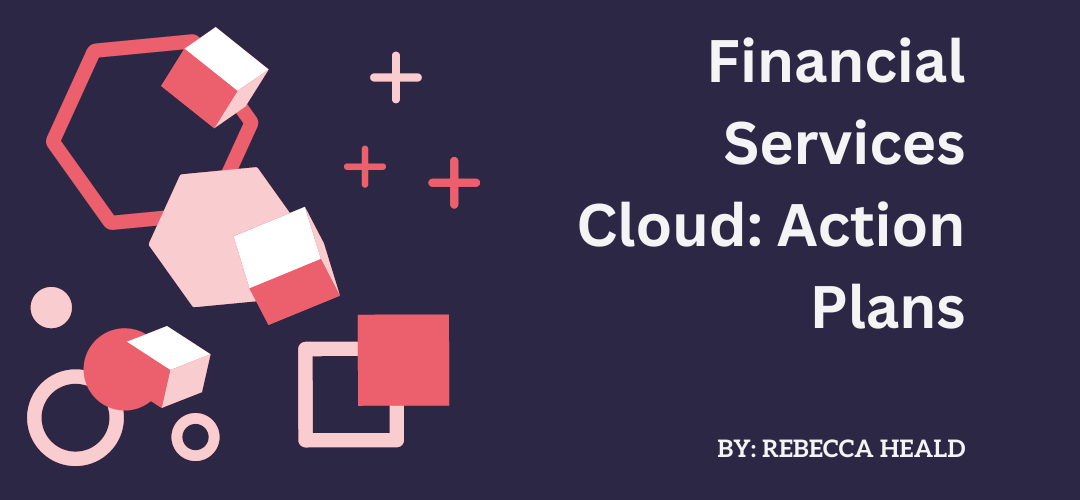Financial Services Cloud Action Plans enables repeatable tasks and their typical sequence of execution to be automated. The result: improved productivity and collaboration. Tasks can be set up to be assigned to queues or specific users according to a cadence of time frames. Reporting on progress and monitoring compliance is easily carried out with Action Plans.
This article is an overview of Action Plans and Action Plan Templates.
Action Plans are a run time instance of an Action Plan Template that contains the sequence of tasks defined. Action Plan Templates can be created for various standard objects as well as custom objects. Target objects for action plan templates include (but are not limited to):
- Account, Contacts, and Leads
- Business Milestones
- Campaigns
- Financial Accounts and Financial Goals
- Opportunities
- Person Life Events
The list of what is available to be used depends on your Org’s licenses and configuration.
Document checklists are a Financial Services Cloud item that helps with tasks such as collecting and reviewing supporting documents. Adding these into the Action Plan Template helps to automate document tracking and approval processes. Each task in an Action Plan Template gets assigned to a user, role, or queue.
When creating the action plan in the user interface, it is important to note that the plan creator becomes the plan owner. This would mean if I click a button to assign an action plan I would be the plan creator (for example). If the action plan was created through the API, then it is possible to assign a different plan owner from the plan creator.
Where an owner has not been specified in the Action Plan Template for an item, then the plan creator is assigned to it.
Let’s set a scenario:
Alice is a Pension Advisor. She has received a request for an initial meeting for a pension review with Mikhail. Mikhail had responded to a pension review campaign. In order for the meeting to be productive, she needs to request key pension documentation (such as the latest statement of his existing pensions), income, and Mikhail’s wishes for his retirement. She needs time to review the documentation and to schedule the appointment. After the appointment, she needs to write up her advice and send it to Mikhail. She generally has assistance from Jake with her administrative load.
Using our scenario, we can map out our tasks and document checklists that we want to be placed in the Action Plan Template (see example below). We can also in setup ensure that Action Plan Templates skip non-work days by adjusting default business hours and company-wide holidays. This is useful as the Days To Complete column will either run from the created date of the Action Plan at run time or if dependent on a prior task, the days from when that is marked completed.
If we were to plot this in a Gantt chart it would look similar to this:
If we wanted to adjust the Action Template to apply to an Account, Opportunity, or Case Team Role, the Financial Services Guided Setup and Action Plans have steps that walk admins through the configuration. Similarly, this guided setup can be used to assign to queues.
Action Plans can hold up to 100 items (tasks or other items). Action plan Templates can be cloned to simplify the setup process by using the Clone button on the Action Plan Template record or shared across teams with the package manager (although after using the package it will need to be cloned before it can be published). An Action Plan Template can be in Draft, Published, or Deactivated. Once deactivated, an Action Plan cannot be changed to Draft or Published.
To read more in our Financial Service Cloud Series: